Deleting files, folders or subfolders from a computer doesn’t require any technical skill. You can do it by right click and selecting delete option. But deleting files securely or permanently from computer from command prompt is not so easy. This article guides you how to delete file, folder or subfolder permanently and securely from your computer.
1) Click on “Start” menu button and type “CMD” in the search box and press Enter.
2) This will open a command prompt window.
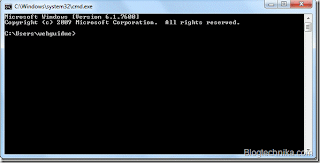
3) Here I have to delete a sub folder Adobe CS5 which is present inside the folder Photoshop CS5 extended trial. The main folder is present inside the F drive.
Type the command as shown in below screenshot to go to that folder path. You have to select the hard disk partition and then the folder name inside which the file exist (in my case it is the F drive and the folder name is Photoshop Extended CS5 Trial).
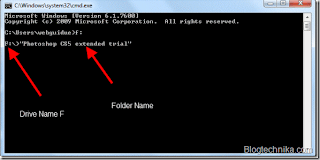
4) Type the command del before the folder you want to delete (as shown in the screenshot below). This will delete the folder from that drive permanently (in my case the folder name is “Adobe CS5” )
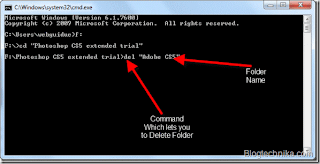
5. It will ask for your permission. If you are sure then press Y key of your keyboard. When you press the Y button, it will delete your post permanently.
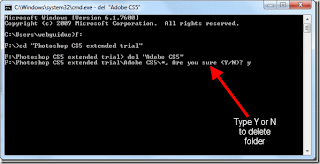
Note:This command will permanently delete all the files from that folder. So before issuing this command, backup all your data so that you may not loose it for forever.
1) Click on “Start” menu button and type “CMD” in the search box and press Enter.
2) This will open a command prompt window.
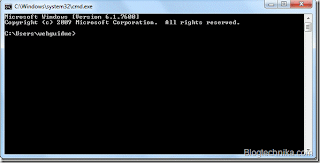
3) Here I have to delete a sub folder Adobe CS5 which is present inside the folder Photoshop CS5 extended trial. The main folder is present inside the F drive.
Type the command as shown in below screenshot to go to that folder path. You have to select the hard disk partition and then the folder name inside which the file exist (in my case it is the F drive and the folder name is Photoshop Extended CS5 Trial).
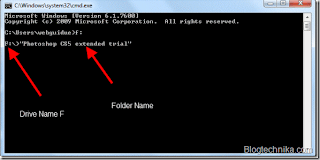
4) Type the command del before the folder you want to delete (as shown in the screenshot below). This will delete the folder from that drive permanently (in my case the folder name is “Adobe CS5” )
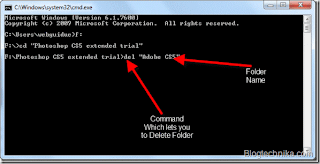
5. It will ask for your permission. If you are sure then press Y key of your keyboard. When you press the Y button, it will delete your post permanently.
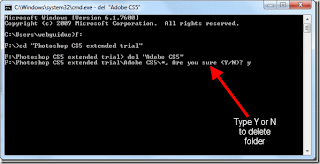
Note:This command will permanently delete all the files from that folder. So before issuing this command, backup all your data so that you may not loose it for forever.
