Windows 7 comes with a nice Aero feature which allows transparent Windows and also you can change the color of your Windows. Changing color changes the color of window as well as taskbar. Suppose you want to change the color of your taskbar without changing the color of window then you can do that with the help of third party tool known as Windows 7 Taskbar Color Changer. It allows you you can also change the color of your Windows 7taskbar within a click.
Before using this tool you should need to enable transparency in Windows 7.
Download and install the tool on your computer. Extract the entire folder present in the zip file. Open the extracted folder and click on the “Windows 7 task color changer file”. You’ll get a window shown in the below screenshot. Click on “Random” button to generate a random color. If you want to choose custom color then click on the color box.
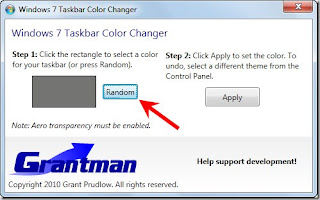
A color box will appear. Here you can choose varieties of color. You can also define custom color by clicking on the “Define Custom Colors” box at the bottom. After selecting the color press OK.
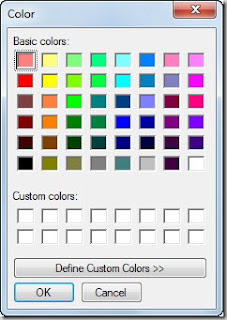
Click on the Apply button after selecting the color.
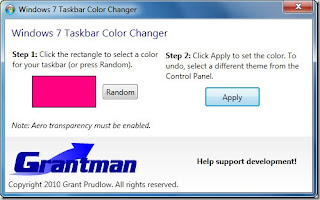
That’s it. Notice the color of your taskbar. You can easily notice that the tool only changes color of taskbar and not the other area. Once the color has changed, close the tool. It will run in the background process and won’t affect any running program.
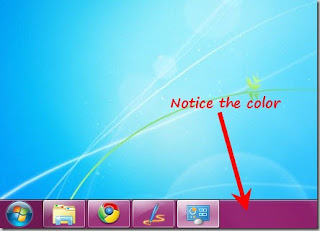
CLICK HERE Download Windows 7 Taskbar Color Changer
Before using this tool you should need to enable transparency in Windows 7.
Download and install the tool on your computer. Extract the entire folder present in the zip file. Open the extracted folder and click on the “Windows 7 task color changer file”. You’ll get a window shown in the below screenshot. Click on “Random” button to generate a random color. If you want to choose custom color then click on the color box.
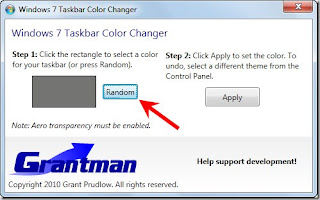
A color box will appear. Here you can choose varieties of color. You can also define custom color by clicking on the “Define Custom Colors” box at the bottom. After selecting the color press OK.
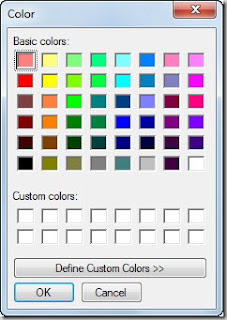
Click on the Apply button after selecting the color.
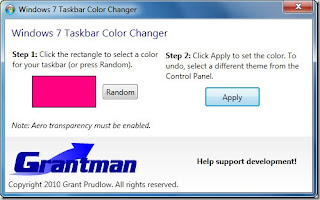
That’s it. Notice the color of your taskbar. You can easily notice that the tool only changes color of taskbar and not the other area. Once the color has changed, close the tool. It will run in the background process and won’t affect any running program.
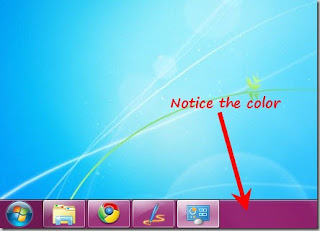
CLICK HERE Download Windows 7 Taskbar Color Changer
