If you want to convert text from image then there is a nice tool for that purpose known as Convert Text to Image. It is easy to use and no hassles involved in the conversion process.
Download and install the tool on your computer. On first run, you have to tell it the location to save the converted image otherwise it will save it in the default C drive. Click on Browse button to locate the Image file location.
After locating the location, all you have to do is copy the text in the program’s interface and hit the Convert button.
Within a fraction of second, it will convert text into image and save it into set folder location. You’ll get a notification as shown in below screenshot.
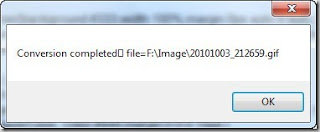
Go to the folder where the image has saved and click on the image to open it. You’ll have entire text as a image file.
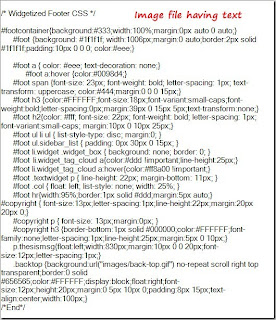
Features
Converts image to text easily.
.Net 2.0 or higher framework is required.
UI available in English and Chinese.
Image width adjusted with the width of the text box.
Free to use.
CLICK HERE Download Convert Text to Image.
Download and install the tool on your computer. On first run, you have to tell it the location to save the converted image otherwise it will save it in the default C drive. Click on Browse button to locate the Image file location.
After locating the location, all you have to do is copy the text in the program’s interface and hit the Convert button.
Within a fraction of second, it will convert text into image and save it into set folder location. You’ll get a notification as shown in below screenshot.
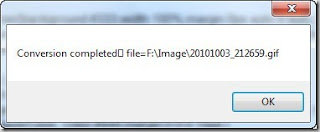
Go to the folder where the image has saved and click on the image to open it. You’ll have entire text as a image file.
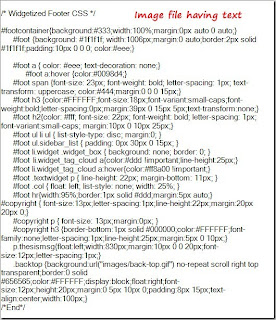
Features
Converts image to text easily.
.Net 2.0 or higher framework is required.
UI available in English and Chinese.
Image width adjusted with the width of the text box.
Free to use.
CLICK HERE Download Convert Text to Image.
