There are numerous options to send files from iPad to computer. iTunes transfer and Dropbox are the well known method. Though Dropbox is the easiest method I found but if you don’t have Dropbox account then you can use the method I am going to explain.
1. Tap on the Photos icon given on the bottom of the iPad.
2. It will open the images on your iPad. Select the image you want to send. You will find no option when you browse through images. Just tap on the screen and options will appear.

3. Tap on “Send to” button given on the top right. Many options will appear. Click on the option “Email Photo”. By emailing the image, you can browse it through any computer.
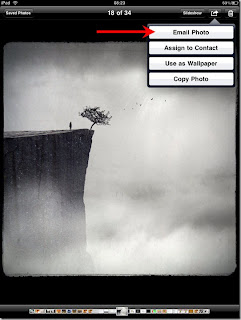
4. Type the recipient’s email ID and subject of the mail in the field given.
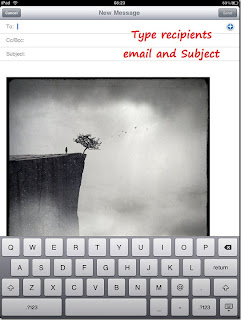
4. After filling all the required areas, click on the “Send” button.
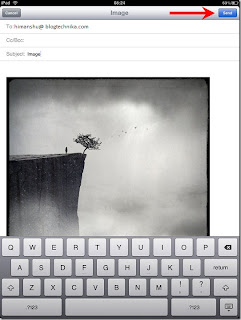
5. After few seconds a weird sound will come from your iPad, it means the mail has been sent from your iPad. Now go to your computer, open your email and download the image on your computer. There is one disadvantage of using this technique, if you need to send images in bulk then you can’t send it at once. It will consume more time.
