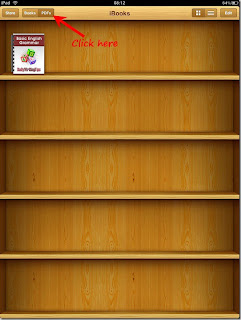iPad has several applications you can download free of cost. iBooks and Dropbox are two of them. To continue with this tutorial download both the apps from Apple iPad app store.
If you don’t know how to use Dropbox then here is a Dropbox guide for you. This is a step by step tutorial to teach you, how to open PDF files in iBooks application using Dropbox.
1. Download and install Dropbox on your computer. Open the Dropbox folder and put all the PDF files you want to open with your iPad inside the folder.
2. As the Dropbox of iPad is synced with the Dropbox of your computer, the files will appear on your iPad Dropbox folder. Tap on Dropbox icon on the iPad. The application will open. Now tap the small Dropbox button given on the top left (check the screenshot below).
3. It will show all the files and folders of the Dropbox, navigate through your PDF file you wish to open. It will start loading and takes few seconds to load the PDF file.
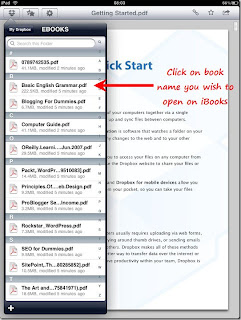
4. Given below is the screenshot of free PDF ebook offered by Daniel Scooco of Dailyblogtips. After the file is loaded, click on the “open with” button given on the top right corner of the screen.
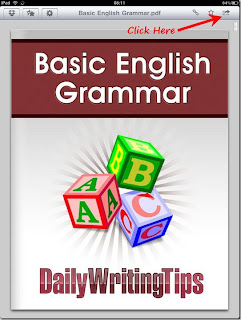
5. It will display all the installed app on which you can open the file. Select iBooks from the list.
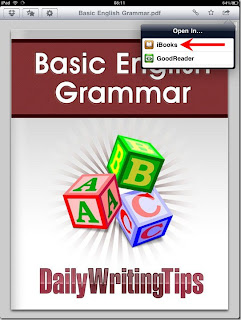
Your PDF file is saved in iBooks. You can read it anytime you want. Tap on the “PDF’s” tab to view all the PDF file saved in iBook gallery.