Right click option provides a shortcut way to open any file immediately but sometimes it becomes problem because of lots of unwanted applications added on the right click menu.
Below is a screenshot of a my right click menu option. There are lots of options available such as scan with antivirus, Snagit, Winrar applications. This list goes long and long if I install some more applications. The longer the list, the longer the time it’ll take to load.
You can remove any unwanted application from right click menu with the help of small registry hack.
Before you make any change in registry you first need to take a proper backup of your registry files because any unwanted change in registry files may harm your OS.
Go to Start > Run > Type REGEDIT in run command
Edit Right click menu for files
To edit right click menu for files in registry editor Go to
HKEY_CLASSES_ROOT\*\shellex\ContextMenuHandlers
You will see lots of folders under ContextMenuHandlers folder. Click on any of the folder you want to edit. You can either delete any unwanted folder or you can Modify the folder so that you can get it back in future.
Click on any folder. Suppose I want to disable Snagit option. So here I will click on SnagItMainShellExt folder on the left side. A key file will appear on the key panel(right side) . Right click on key file (Default) and click on Modify option.
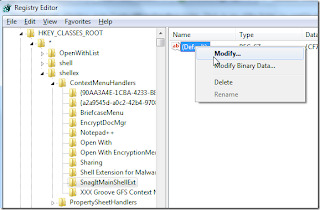
You will see Edit string box. Now add a ‘-‘ sign before the middle bracket in Value data and click on OK button.
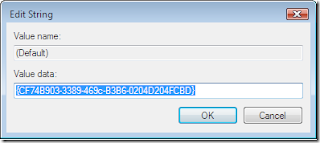
Original data
{CF74B903-3389-469c-B3B6-0204D204FCBD}
Edited data
-{CF74B903-3389-469c-B3B6-0204D204FCBD}
Notice that there’s a ‘-‘ sign before the bracket in the edited data.
Now try right clicking on any file. The unwanted edited application (Snagit in this case) will be gone from the right click menu application list.
Edit Right click menu for folders
Right click menu for folders means when you right click on any folder then whatever menu options you get there. You can disable unwanted application from right click menu in folders also. The process is same. But you have to edit registry files of a different directory. Go to
HKEY_CLASSES_ROOT\Folder\shellex\ContextMenuHandlers\
Now repeat the process as you did with editing right click menu for files.
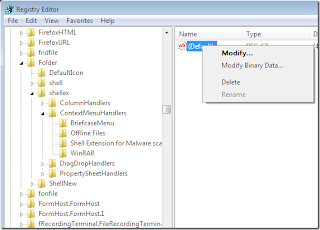
Again you have to edit the registry key to disable folders under ContextMenuHandlers directory. You can do this by following the same process and adding a minus sign to the Value data and clicking on OK button. Now right click on any folder to check that particular disabled application. Right click menu on folder will not display disabled application.
