Sometime ago I told wrote about the method to delete cookie of particular domain in IE 9 by using developer tool. Chrome doesn’t come with any inbuilt developer tool but you can delete cookie of any particular domain using the settings of Chrome. This is a step by step guide to delete cookie of specific website in Chrome
Click on wrench icon in Google Chrome (given at the top right) and then click on Options.
In Chorme options, go to Under the hood tab. Click on “Content settings” button.
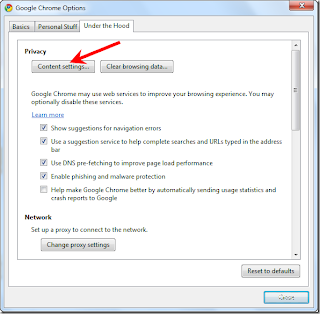
On left pane, Cookies is selected by default. Click on “Show cookies and other site data” button.
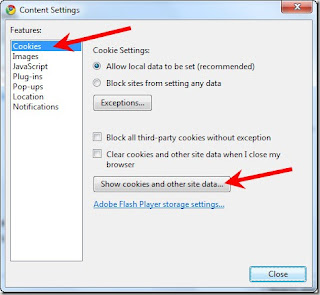
Enter the name of website in the search box given.
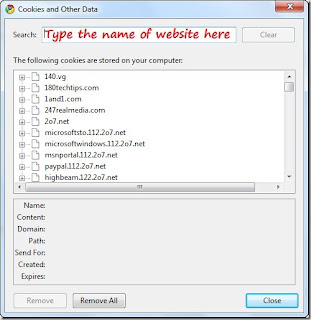
For example I entered twitter word in the box and it displayed all the websites related to Twitter. If you want to cleat all the cookies at once, click on “Remove all” button. If you want to remove any specific cookie data then click on the name of cookie and then click on “Remove” button.
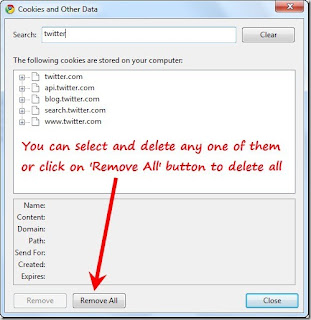
Click “Close” button. That’s it. The cookie has been deleted from your browser.
Note: You can’t delete cookie stored by flash in your computer. You have to follow this guide to delete those cookies. If you don’t want to allow your browser to store your cookie then follow this nice Incognito Mode Guide to Google Chrome.
Click on wrench icon in Google Chrome (given at the top right) and then click on Options.
In Chorme options, go to Under the hood tab. Click on “Content settings” button.
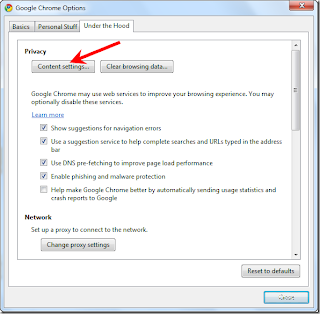
On left pane, Cookies is selected by default. Click on “Show cookies and other site data” button.
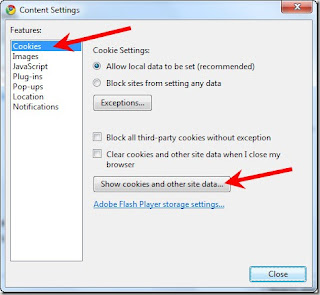
Enter the name of website in the search box given.
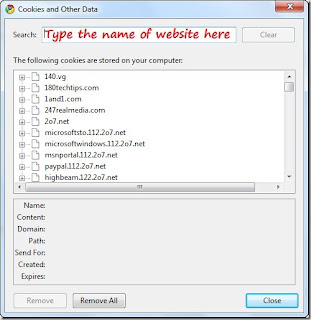
For example I entered twitter word in the box and it displayed all the websites related to Twitter. If you want to cleat all the cookies at once, click on “Remove all” button. If you want to remove any specific cookie data then click on the name of cookie and then click on “Remove” button.
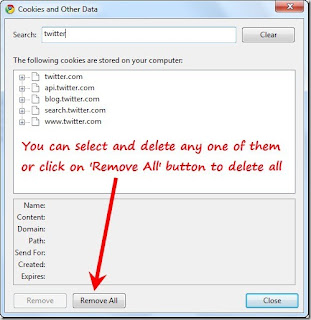
Click “Close” button. That’s it. The cookie has been deleted from your browser.
Note: You can’t delete cookie stored by flash in your computer. You have to follow this guide to delete those cookies. If you don’t want to allow your browser to store your cookie then follow this nice Incognito Mode Guide to Google Chrome.
