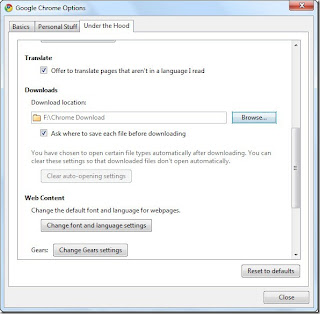Default download location in Google Chrome browser is C:\Users\Username\Downloads. It is good to save file in this location because locating the file later is easy. But some times it creates problems because when you download large files on your PC, i.e. entire movie file or some heavy software, it got saved inside default location, i.e. C drive. Sometime it results in shortage of hard disc space which leads to slow down of your computer.
Here’s a method to change the default download location to somewhere else in your PC.
Click on wrench icon of your Chrome browser and then select Options.
Go to Under the Hood tab. Under Downloads you’ll see Download location. Click on the “Browse” button next to it.
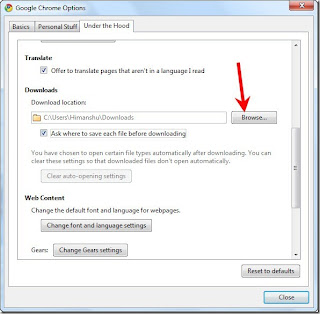
A small box will pop-up asking you to select the location. Browser the location other than C drive partition of your hard drive.
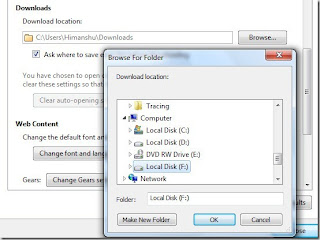
For example I created one folder inside the F drive and gave it a name Chrome Downloads to distinguish it from other folders.
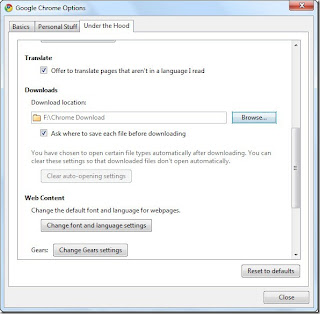
Here’s a method to change the default download location to somewhere else in your PC.
Click on wrench icon of your Chrome browser and then select Options.
Go to Under the Hood tab. Under Downloads you’ll see Download location. Click on the “Browse” button next to it.
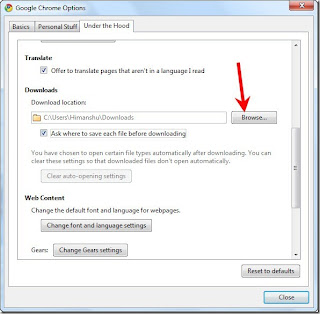
A small box will pop-up asking you to select the location. Browser the location other than C drive partition of your hard drive.
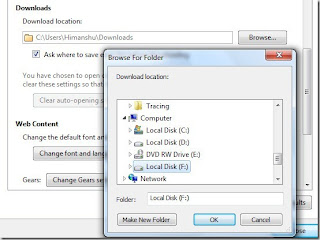
For example I created one folder inside the F drive and gave it a name Chrome Downloads to distinguish it from other folders.