When you switch to one PC to other PC, one thing you miss the most is your old Firefox add-ons, saved password, cookies, bookmarks, history and other precious information. Mozbackup is a free utility for creating backups of your Firefox browser. You can also restore the backup using this tool. Here’s how you can take the backup using this tool:
Download Mozbackup and extract the zip file.
Open the extracted folder and double click on the Mozbackup icon. It will start the tool.
In the Mozbackup welcome page click on the “Next” button.
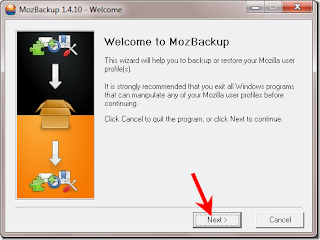
Select the Backup a profile option and select the Mozilla Firefox application in the list of given applications. You can also create backup of your Thunderbird profile. Click “Next”.
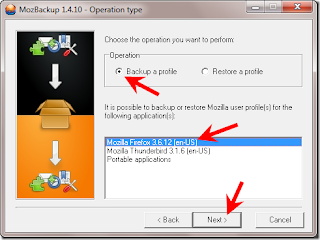
Select the profile in the list of given profiles. If you haven’t created any new profile it will show “default” profile in the profile area. Choose the location where you want to save the profile by hitting the “Browser” button. Click “Next” button.
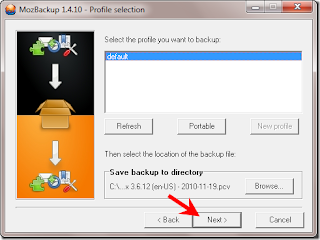
It will ask you to create a password-protection for your backup file. Click Yes if you want to keep your backup secure.
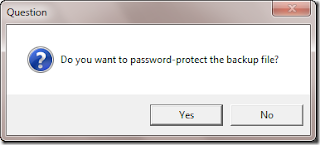
Set the password and click OK.
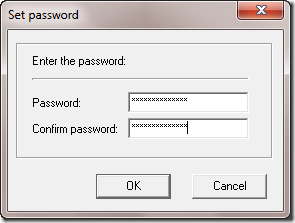
Now select the items you want to backup. You can include General settings, bookmarks, history, extensions, saved passwords, cookies, saved form details, certificates, cache, emails, address books etc. After checking the box, click “Next”.
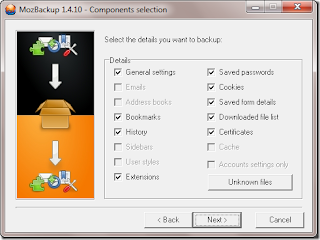
It will create a backup within seconds. You can start creating new backup or click the “Finish” button to complete the process.
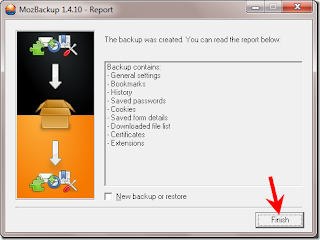
That’s it. You’ll get the backup at desired location in .pcv format. Save this backup in your email or external hard drive. By using this file you can restore your Firefox browser easily. All you need to do is install Mozbackup tool in another computer and restore the profile using backup. Your all the older settings will appear.
