Today Windows released a new Bing RSS theme pack for Windows 7 users. It is not a simple theme, it comes with a RSS feed. It means when you download this pack on your computer, your desktop background will automatically updated through Microsoft server time to time through RSS feeds (you’ll automatically receive two new photos from Bing every week for three months).
- Go to this link and click on the Download button.
- Double click on the downloaded BingDynamic1.theme file. A pop up will appear asks you to Subscribe to RSS Feed. Click on Download Attachments link.
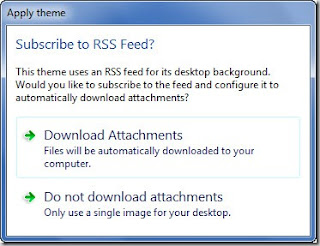
- Also the personalize page will appear automatically. You’ll see the new applied theme pack. If you unable to see it, close the window and open it again by right clicking desktop and and choosing Personalize from the right click menu.
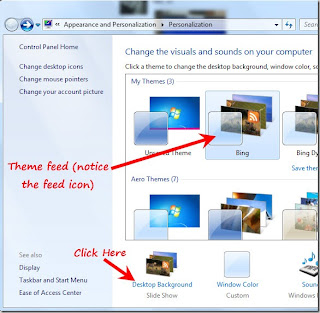
- Click on the Desktop Background link. You’ll see that the picture location is Microsoft theme server. It means your computer is fed up theme directly from the theme server.
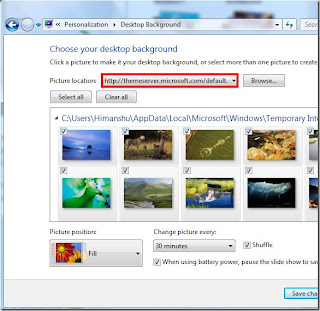
Every week you’ll get 3 new Bing background pictures. Initially you’ll get 19 backgrounds wallpaper in the theme pack. You can select time to change the picture by clicking on the Change picture every dropdown. If the time is set to 30 minutes, it means the desktop background will change after every 30 minutes.
Note: Internet connection is required for theme update.
- Go to this link and click on the Download button.
- Double click on the downloaded BingDynamic1.theme file. A pop up will appear asks you to Subscribe to RSS Feed. Click on Download Attachments link.
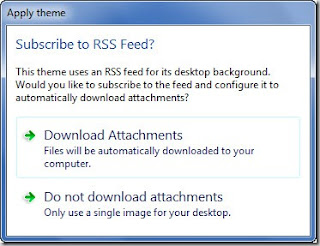
- Also the personalize page will appear automatically. You’ll see the new applied theme pack. If you unable to see it, close the window and open it again by right clicking desktop and and choosing Personalize from the right click menu.
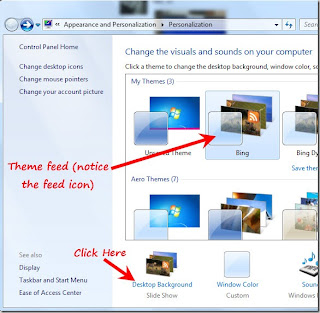
- Click on the Desktop Background link. You’ll see that the picture location is Microsoft theme server. It means your computer is fed up theme directly from the theme server.
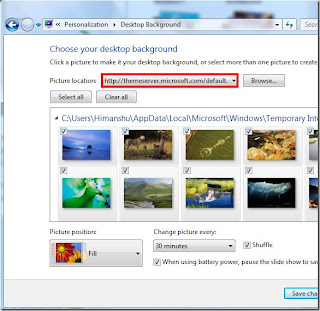
Every week you’ll get 3 new Bing background pictures. Initially you’ll get 19 backgrounds wallpaper in the theme pack. You can select time to change the picture by clicking on the Change picture every dropdown. If the time is set to 30 minutes, it means the desktop background will change after every 30 minutes.
Note: Internet connection is required for theme update.
