Apart from sending email to multiple persons by typing email address one by one in the To field, you can send mail to them at once using Groups in your Google apps mail account. Here’s how you can create new Group and send mail in your Google apps account.
1. Login into your Google apps mail account.
2. Click on the Contacts link given in the left.
3. You’ll find all contacts and most contacted list. Click on any one of them. You’ll see all the contacts along with their email IDs. Check the boxes next to email ID which you want to include in the groups.
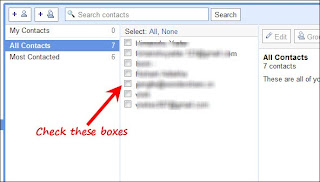
4. After checking the boxes, click on Groups –> New group.
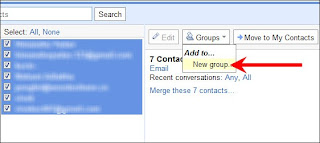
5. A box will pop up. Enter the name of newly created group and press OK. Similarly you can create other groups.
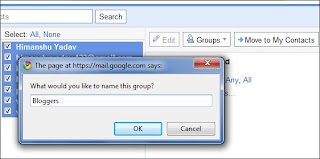
6. Now click on Compose mail link and in the To field enter the starting letters of group you created. Gmail will suggest you the group (the name of group will pop up).
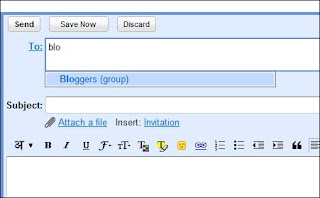
Creating groups in Gmail is slightly different. If you want to send email to Group in Gmail then follow this step by step guide by SnapHow.
1. Login into your Google apps mail account.
2. Click on the Contacts link given in the left.
3. You’ll find all contacts and most contacted list. Click on any one of them. You’ll see all the contacts along with their email IDs. Check the boxes next to email ID which you want to include in the groups.
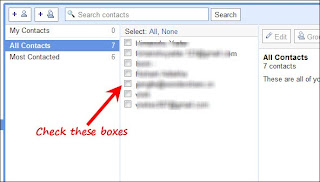
4. After checking the boxes, click on Groups –> New group.
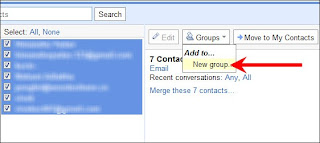
5. A box will pop up. Enter the name of newly created group and press OK. Similarly you can create other groups.
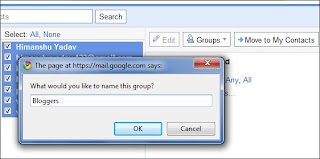
6. Now click on Compose mail link and in the To field enter the starting letters of group you created. Gmail will suggest you the group (the name of group will pop up).
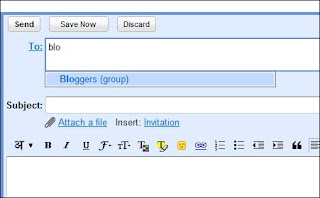
Creating groups in Gmail is slightly different. If you want to send email to Group in Gmail then follow this step by step guide by SnapHow.
