Windows Livewriter is one of the favorite tool for bloggers. But installing Windows Live Writer again on a computer due to some reason (Formatting computer or using any other computer) is a time consuming process.
If anyone owns two or more blogs then adding those blogs again to Windows Live Writer is annoying. Also apart from blog setting you cannot bring back your important settings such as categories, links and preferences.
Windows Livewriter Import/export wizard lets you import and export all the important settings of Windows Live Writer on your computer or FTP site.
Basic Steps to Export Live Writer settings:
Download and install the program. After restarting Windows Live Writer you will get Import/Export link on the right sidebar under Insert option. Click on the link to open the wizard.
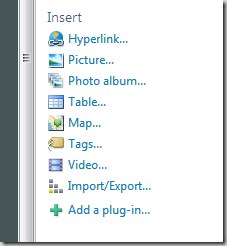
Now select Export selected setting and click on Next button.
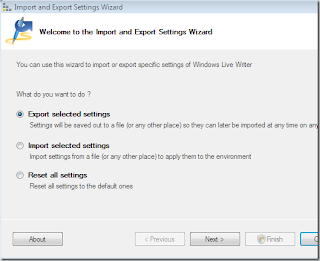
Now select the settings you want to export. Apart from blog setting you can export preferences, plugins and autolinks also.
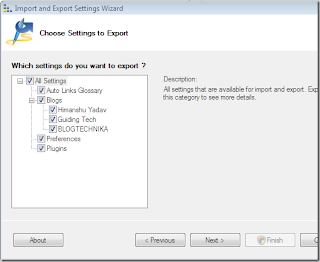
Now choose the location to store the setting, you may store the setting in your computer or you can store it in directory on FTP site.
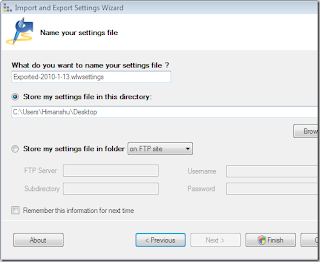
Properties
Import/Export Livewriter setting.
Export blogs setting, passwords, categories, links etc.
Free of cost.
You can also store export file on FTP site.
Download Import and Export Wizard