Internet Explorer version 9 (IE9) which was released few days back comes with lots of new features. There is also 32 bit and 64 bit version available for Windows 7 and Windows Vista. The 32 bit version is bit more superior to the 64 bit version of IE9, but if you try installing the 32bit version on Windows 7 or Vista, you get the
error message that “Wrong version of Internet Explorer installer”.
Even though you get this error, you can also install and use 32 bit version of IE9 on 64 bit Windows by following the method below.
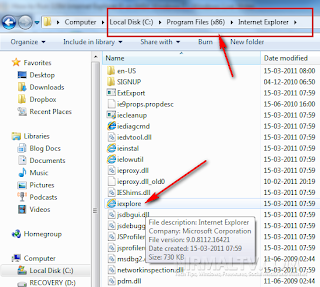
Since 32 bit installer is not compatible with Windows 7 64bit, download the 64bit version of IE9 from here. Now install the 64bit version on your Windows 7 or Vista (64 bit). Once you install Internet Explorer, go your Program Files folder, you will have two folders, one for 64 bit apps (C:\Program Files) and also one for 32bit apps (C:\Program Files (x86)).
Now open the 32 bit apps program files folder (C:\Program Files (x86)), where C is the drive where you have installed Windows. Navigate to C:\Program Files (x86)\Internet Explorer folder. Inside the folder, double click on the file iexplore.exe (shown in the image below).
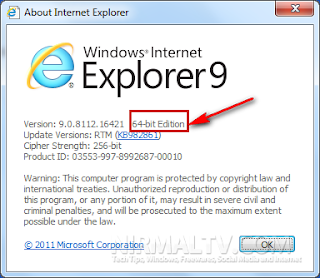
This is the 32 bit version of Internet Explorer 9 installed on your PC, to check this open IE and go to Settings-> About Internet explorer, you can see that it is the 32 bit version.
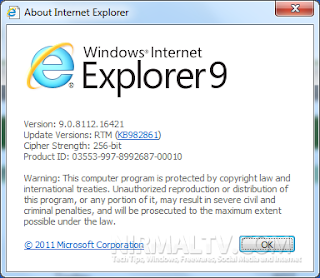
If you open the iexplore.exe in the C:\Program Files\Internet Explorer and then go to the about window, you can see Internet Explorer 64 bit version.
When you install Internet Explorer 9 on 64 bit machine, it downloads and installs both 32 bit and 64 bit versions on your PC.
