Firefox is my favorite browser and despite the fact that it consumes heavy memory, I still love using it. This is because of the wide variety of add-ons and the feel good factor which I never found in Google Chrome or any other browser.
If you are a Firefox 3.6 user, there is some good news though. The folks at Mozilla have made a few changes in the way Firefox handles the plugins and add-ons. The add-ons now run under a separate process known as plugin-container.exe which can be seen from Windows task manager, as shown below:
The plugin container process is separated from the main Firefox process to ensure that the browser does not crash if any of the plugin stops responding. But nevertheless, the plugin-container.exe process itself consumes a lot of memory (25K on my Windows7).
If you want to permanently disable the plugin container process in Firefox, follow these simple steps:
1. Type about:config in the address bar, hit “Enter’ and click on “I will be careful, I promise” (screenshot)
2. Type dom.ipc in the filter field and you will see the following options being listed
4. Right click an entry and select “Toggle” to change the value of the entry from True to False and vice versa.
5. Reset all entries to False but keep the first and last entries to True.
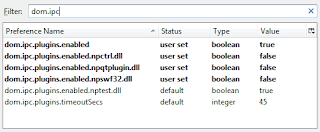
You are done, restart Firefox and open up Windows task manager to see that the plugin container process is disabled.
