With the growth of internet users, online phishing attempts also increases with significant rates. Online phishing is an attempt to know the online banking details, credit card details etc. of an online user by sending him any false email (containing link of any fraudulent websites) or malware to the computer by various sources. These malware may access the encrypted data stored on your computer and send it to other computer. To prevent all these phishing attempts you can stop storing encrypted pages to disk in Internet Explorer.
Also Internet Explorer comes with inbuilt phishing filter. You can use this feature to reduce the risk of online scams. When you activate this feature IE automatically check the links you open on your browser and match it with the updated database of known phishing sites. If it matches with the database then IE will give you the warning. IE completes the process before you access the site, thus reduce the risk.
To turn on the SmartScreen filter in Internet Explorer, go to Tools –> SmartScreen Filter > Turn On SmartScreen Filter.
In the Microsoft SmartScreen Filter dialog box select the option “Turn on SmartScreen Filter”. Click OK.
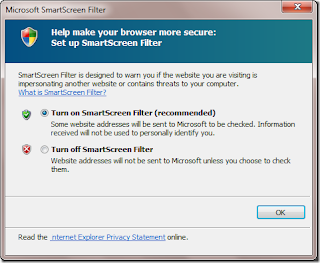
You can also manually check any phishing website by selecting the option Tools –> SmartScreen Filter –> Check this website. IE will match the website with the database and alert you if any malware is found. Apart from giving warning for malware and phishing sites, it also warns you against any unsafe software.
