Google recently enabled its SSL feature for google.com. It means you can type https://www.google.com in the address bar for encrypted search. The main advantage of this feature is it encrypts the data exchanged between user and Google search so that no other user or ISP can know that what you are searching for.
But it is real hassle for users who want to use this service. They have to add extra “s” after http every time they visit google.com.
There is a greasemonkey script for Firefox users from which they get Google encrypted search by default . It means anytime they visit google.com, it would redirect you to https://www.google.com.
This script was developed earlier for Gmail and other Google services which requires encryption facility. The developer of the scrip hasn’t updated it for Google search. But you can make changes in the settings of script to make it work for Google.
Right click on the Greasemonkey icon given at the bottom of Firefox. Select “Manage user script”.
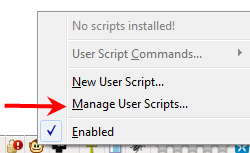
Now click on “Google Secure Pro” on the left. Now click “Add” button on the right. Type http://*.google.com in the box appeared and click OK.
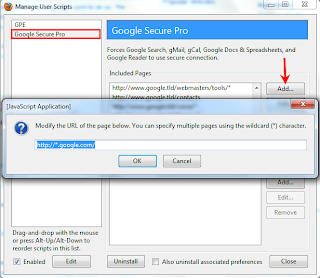
That’s it. Now visit Google.com. You’ll be automatically redirected to https://www.google.com. Enjoy encrypted Google search.
