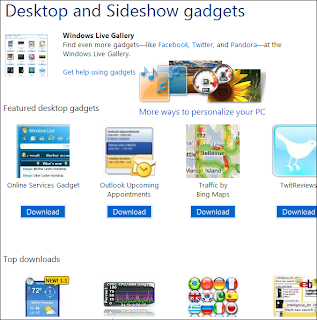Windows 7 gadgets are tools or mini programs to perform a specific task . It come in handy when you need to know about current time, watch feeds instantly, see your CPU performance and many more.
In Windows 7 these gadgets are not added by default. Unlike Vista, Windows 7 gives you flexibility to move gadgets anywhere in the desktop. There is no sidebar gadgets hassle. To add the desktop gadgets, simply click on the “Start” button and type desktop gadgets in the search box and press “Enter”.
There is one more option to go to add gadgets option window. Click on the desktop and choose “Gadgets” from the right click menu.
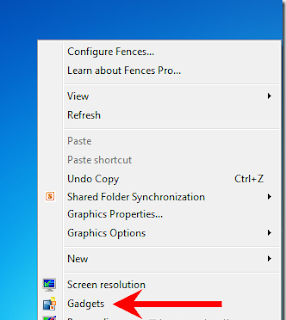
Desktop gadget window will open. It displays all the basic gadgets which comes with Windows 7 installation. You can always add some more gadgets online.

To move the gadget to the desktop, simply drag and drop them. It will appear on the desktop instantly. Suppose you want to track weather of two different cities then you can drag and drop weather gadgets two times and change the city from the option panel.
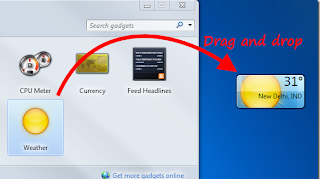
When you hover your mouse over any gadget, it will show you all the options available. For example, you can close, switch between larger and smaller view, open option panel and drag the gadget anywhere to the desktop by using these options.
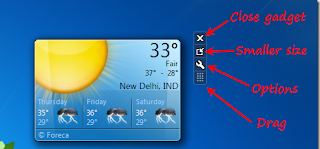
How To Get More Gadgets
You can also download more gadgets from the Microsoft official website. Just go to gadgets window and click on the link given below “Get more gadgets online”.
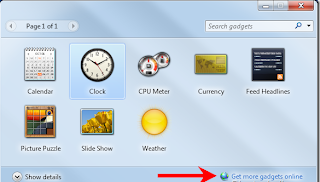
It will redirect you to Microsoft website. You can get gadgets in various categories such as featured desktop gadgets, top downloads, and top rated gadgets. There are gadgets for Twitter, traffic, online services, outlook appointments, weather bug, speed tests, language translator and many more.