If you are using Samsung Galaxy S3 phone then you might miss the awesome feature called Swipe which automatically predicts the word you want to type once you swipe your fingers on keyboard. The main advantage of this feature is typing speed becomes really fast. By default this feature is not activated on phone and people may get confused with the “Keyboard swipe” option given in Samsung keyboard setting.
Note: By checking box next to “Keyboard swipe” won’t help you to get started with Swipe feature. This option is to switch between letters and symbols
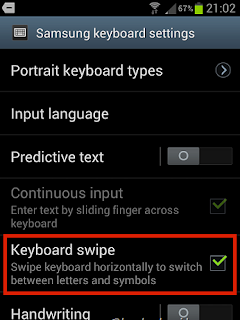
Here is a way to activate Swipe feature in Galaxy S3:
Go to Menu->Settings->Language and Input-> Samsung Keyboard settings.
Turn on the “Predictive text” feature by moving the slider next to it. Now check the box next to “Continuous input” option.
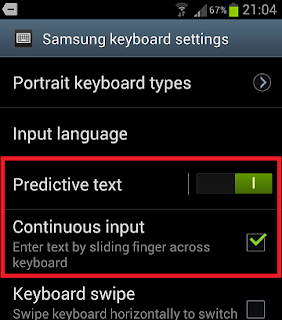
That’s it. Now type any new message, you’ll be provided a guide page which shows how you can enter text by sliding fingers across keyboard.
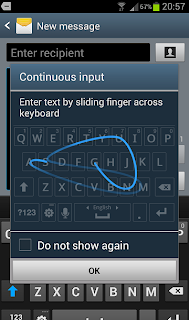
This feature is only available for few applications and message. You can’t use it in your browser to type. But if you are an avid message sender then this is a nice time saver for you. You can always check third party apps for adding Swipe feature on your phone’s keyboard.
Note: By checking box next to “Keyboard swipe” won’t help you to get started with Swipe feature. This option is to switch between letters and symbols
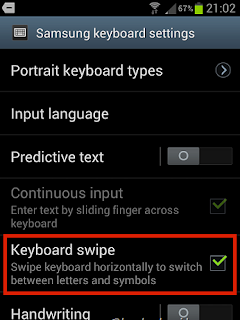
Here is a way to activate Swipe feature in Galaxy S3:
Go to Menu->Settings->Language and Input-> Samsung Keyboard settings.
Turn on the “Predictive text” feature by moving the slider next to it. Now check the box next to “Continuous input” option.
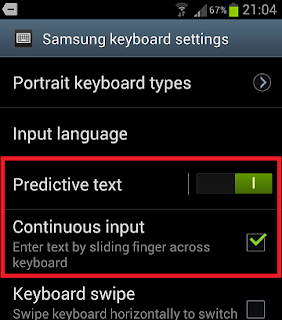
That’s it. Now type any new message, you’ll be provided a guide page which shows how you can enter text by sliding fingers across keyboard.
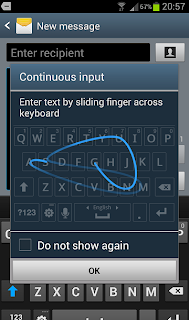
This feature is only available for few applications and message. You can’t use it in your browser to type. But if you are an avid message sender then this is a nice time saver for you. You can always check third party apps for adding Swipe feature on your phone’s keyboard.