Have you ever wanted to remove the Windows Media Player option from the context menu in Windows? If you have many options in the context menu, then it becomes quite crowded and if you want to remove some item from there, it would most preferably be the “Play with Windows Media Player” option. If you don’t use the Windows Media Player often and would like it removed from the context menu, then follow these steps:
1. First, go to the Control Panel. Change the view to Large icons.
2. Select the Default Programs option from the Control Panel menu.
3. Under the Default Programs panel, select the last option that you see, i.e, “Set program access and computer defaults” option.
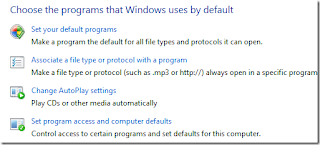
4. Under this option, you will see 3 options on the window, namely, Microsoft Windows, Non-Microsoft and Custom. Select the Custom options tab.
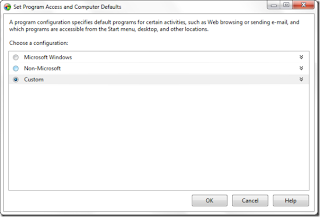
5. Expand the custom options menu and go to the “Choose default media player” option and deselect the “Enable access to this program” option.
Then click OK. This should remove the Windows Media Player from the context menu. You can then be totally free from the Windows Media Player and will never have to deal with it again.

